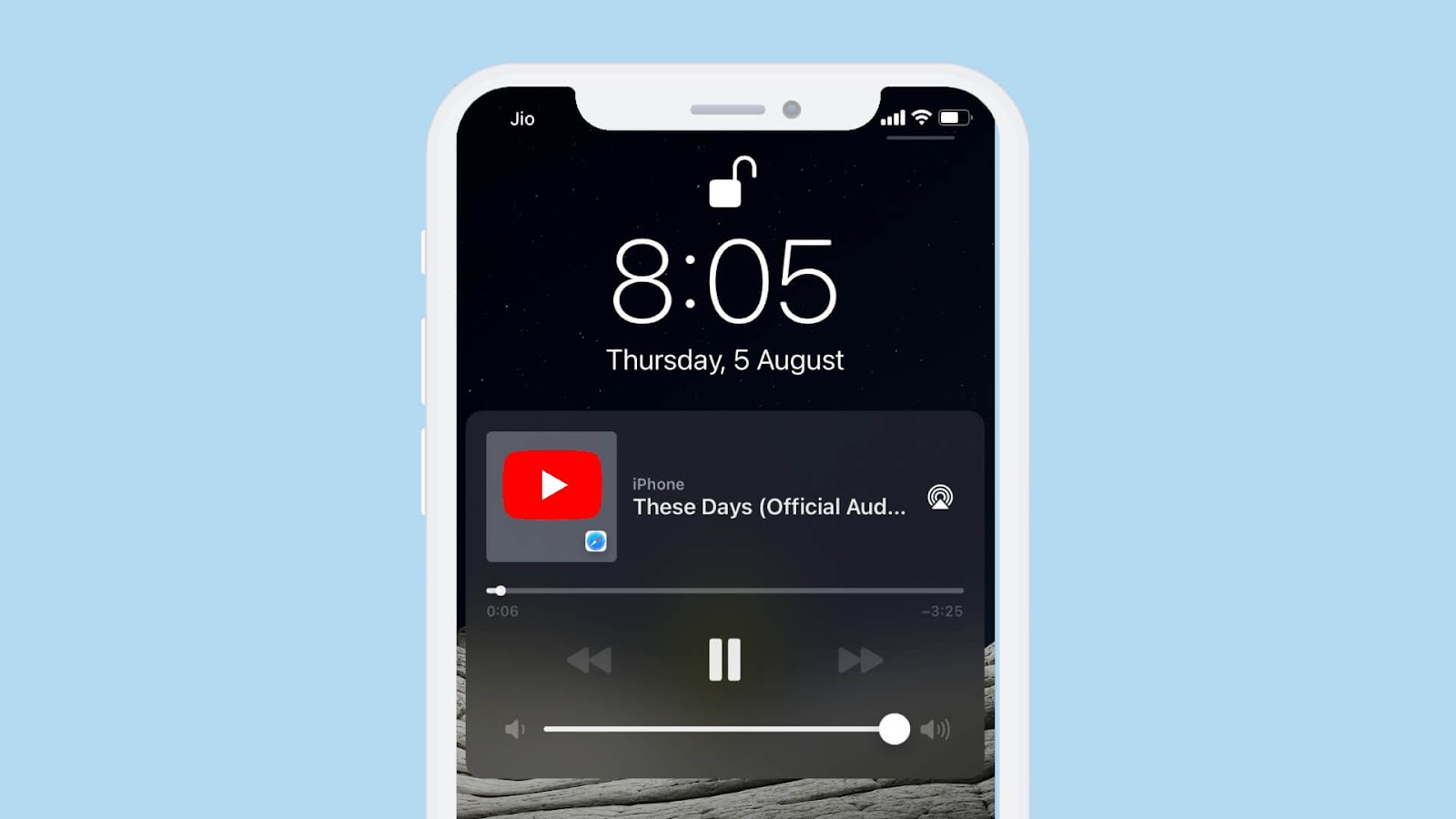How to play youtube in background?

YouTube has a lot of content that we can enjoy endlessly, and it is great, for example, to learn with the computer or makeup tutorials, watch documentaries or our favorite TV show. But we are not always interested in seeing moving images. Many of us use the platform to listen to our favorite songs in the background. Whether when it comes to studying, working or resting, a good playlist is perfect.
However, if you usually do it with your mobile, to which you lock the screen or minimize the application, the songs stop playing. Today we are going to teach you how to play youtube in background on Android and iOS. It is easier than you think.
How to play Youtube in the background?
Safari (iOS)
Here comes a nice hack for iPhone or iPad. We will not have to download any tool, but we will use YT through the browser of our iPhone or iPad, usually SAFARI.
To do this, we will do the following:
- Instead of opening the YouTube app, we will access the official website through Safari.
- Once inside, we will look for the video, video clip, program or song that we want to hear or see.
- We exit Safari by clicking the Home / Start button. The video and audio will stop automatically but don’t worry, follow these instructions.
- Access the Control Center by sliding to the top from below the screen.
- In the playback controls, hit PLAY.
- At the moment, you will start listening to the video again. This time, in the background.
Opera Touch Web Browser (on iOS)
iOS allows the playback of videos in the background on the platform as long as we do it through a specific browser. If in the previous point we told you how to do it in Safari, now it is Opera’s turn. The steps to follow are those:
- Open your browser and go to https://www.youtube.com/
- Search for the video you want.
- Click on the big red letter “O” at the bottom left of the browser and go to Settings / User Agent and select
- Desktop (or Desktop). Once done, click on “Done” at the top right.
- Give play to the video and close your browser.
- Open the Control Center (swipe up, except on iPhone X, which you have to swipe down) and make the music player appear.
- There you will see the video you have chosen before pausing. Just use the buttons on the player to listen to it.
Firefox or Chrome (for Android)
On Android phones, if we want to listen to YouTube songs with the minimized app, we can do it without downloading anything, thanks to these two browsers. Make sure the browsers are updated to the latest version and follow these steps (they apply to either of the two):
- Open Firefox or Chrome and go to the web. Choose the video you want.
- Click on the three dots in the upper right corner and click on Settings / Activate the desktop view of websites.
- Give play to the video and click on the Home icon to close (minimize) the browser.
- In theory, you’re already listening in the background, but if you can’t, just swipe down on notifications and you’ll see a paused video.
- As Google Chrome will already have it pre-installed on your mobile, we leave you the Firefox alternative. By the way, do you already know the Firefox os tv apps?
Picture-in-Picture mode
During the development of iOS 9, Apple’s thinking heads saw that there was something highly demanded by its fanboys and fangirls: the possibility of multitasking or multitasking. This is now possible thanks to the new Picture in Picture mode.
We are very happy to update this post since this Picture in Picture mode is also allowed on Android 8 or later. Of course, it is not allowed to play content classified as “music.”
With this, we can:
- Open several apps at the same time and work with them easily and without the phone crashing.
- Watch videos in the background while we perform other functions at the same time. And this is what interests us in this post.
In other words, we can open a video and go to other apps without losing sight of it, as it will be seen in a small window that floats across the screen. We can move it to the position that best suits us and change its size.
However, the YouTube app does NOT support Picture in Picture mode. With which, we must enter the link we want on this website from the iPhone or iPad browser and thus, we can see them in the aforementioned floating window.
Stream
This app is perfect for minimizing YouTube without stopping Android. Apps similar to Stream just don’t perform well and don’t deliver what they promise. In fact, many of them cause our phones to stop unexpectedly and drive us crazy. But this does not happen with the one we bring you.
It is a free YT music player that allows you to view videos in the background through a floating window. From the same app, you can access all the existing content on YouTube without the need to copy links or complicate your life.
Floating Tube
The goal of Floating Tube is simple but clear: play YouTube in the background (Android). It does so, just like the previous app, allowing you to minimize YouTube on Android through a floating window.
- You can move the window with the video in the background by dragging your finger across the screen.
- You can modify the size of the window.
- Control the notifications that come to you.
- In addition, it is completely free. If we had to take a hit, it would be that it takes up too much space compared to some other video player in the background and that many users have commented that they have been stopped suddenly.
AudioPocket
AudioPocket is the most successful alternative in recent times. It is a completely legal YT API client that helps you minimize YouTube on Android.
- It allows you to see videos in the foreground thanks to a small window, but NOT with the screen turned off or locked. It also does not allow content to be downloaded from the platform.
- You can use other apps while listening to your favorite music.
- Completely free.
- As a negative point, we must say that it does not serve to listen to music in the background completely (the floating window will always be) and that its latest update is more unstable.
Awesome POP-UP Video
Many of the apps mentioned above do not allow viewing with the screen turned off or locked. For this, we have other options. Among them, the Awesome POP-UP app.
- Possibility of multitasking on devices that have this option activated.
- Once you finish doing what you have to do, you can watch the video on full screen as if it were a normal player.
- It allows hiding videos in the background.
- Easy and fast video search engine.
- Allows full customization.